Creating a home inventory is essential for determining whether you have the proper amount of personal property insurance coverage and greatly streamlines the claims process in the event of damage or theft. In this article, we’ll briefly cover how personal property insurance works and then show how to use My Inventory Tracker, a home inventory app available from the Apple App Store, to create an inventory of your home.
Personal Property Insurance
Personal property insurance is a type of insurance coverage that protects your belongings and possessions in the event of damage, theft, or loss. It typically covers items such as furniture, clothing, electronics, jewelry, and other personal items within your home. Personal property insurance is usually included as part of a homeowners or renters insurance policy. It helps reimburse you for the cost of repairing or replacing your belongs in case they are damaged, destroyed or stolen.
Keep in mind that some policies have limitations and exclusion on certain high-value items such as jewelry and artwork. It’s essential to review your policy carefully to understand these limitations. You may need to schedule certain items separately to ensure they’re adequately covered.
When you purchase personal property insurance, you need to determine an appropriate amount of coverage based on the replacement cost of your personal belongings. Creating a home inventory will ensure you have the right amount of insurance coverage.
Creating a Home Inventory
There numerous methods for creating a home inventory including pen and paper and spreadsheets. However, the most accurate method is to use a home inventory app such as My Inventory Tracker which is available in the Apple App Store.
Regardless of method, you’ll need to gather the following information for each item:
- Make, model, serial number (if applicable), purchase date and cost.
- Photos or videos to provide visual evidence of each item in your house.
- Receipts, credit card statements, or other evidence of cost.
Store your inventory in a safe place. For physical evidence, use a safe deposit box. For digital records, use cloud storage. This ensures you will have access to your inventory in the event of a disaster or theft.
Using My Inventory Tracker
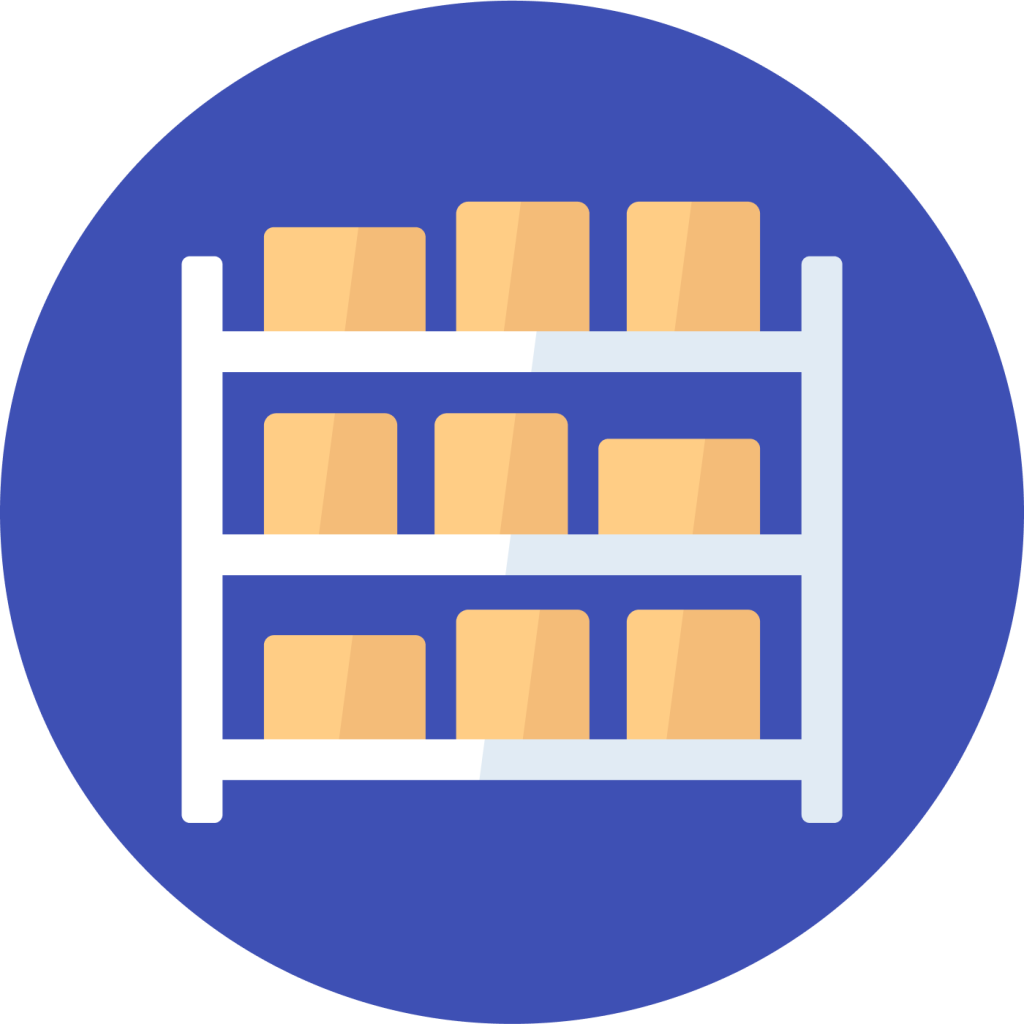
My Inventory Tracker makes it easy to create a comprehensive home inventory that is automatically backed up to your personal iCloud account and available across all of your devices. Furthermore, it can be used to share your inventory with family members.
Follow these steps to get started!
Create a Home
Inventory is organized into homes, so create one to get started.
- Tap the plus icon to create your first home.
- Give your home a friendly name, like “My Home”.
- You can now begin adding your personal belongings!
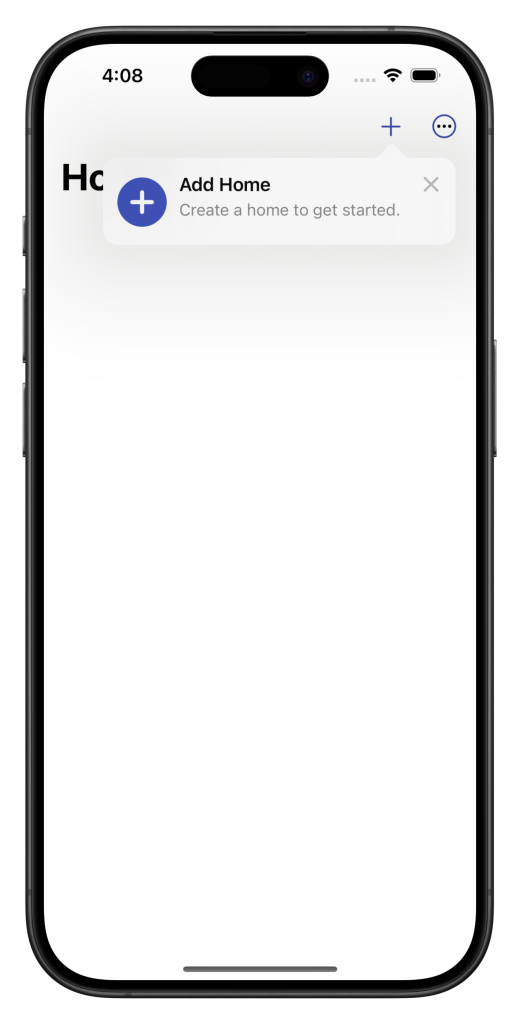
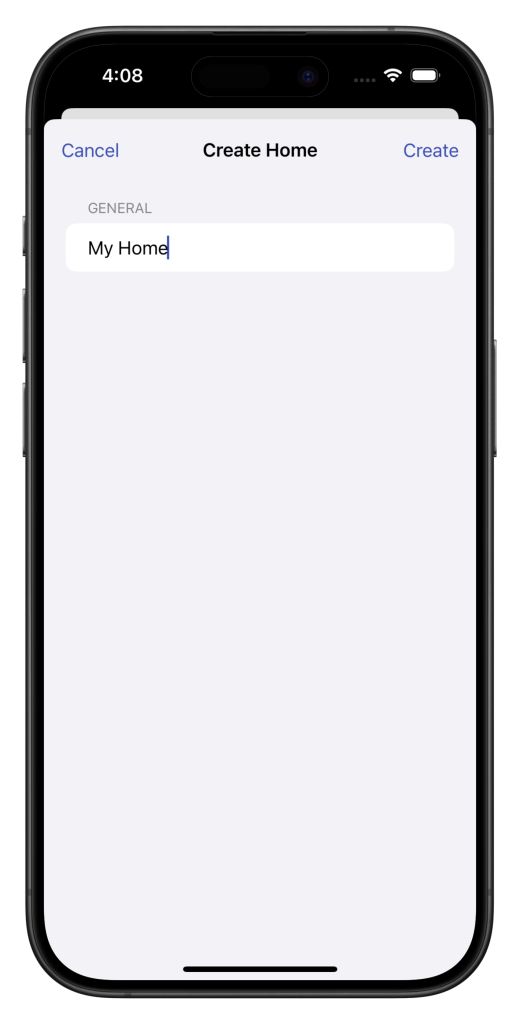
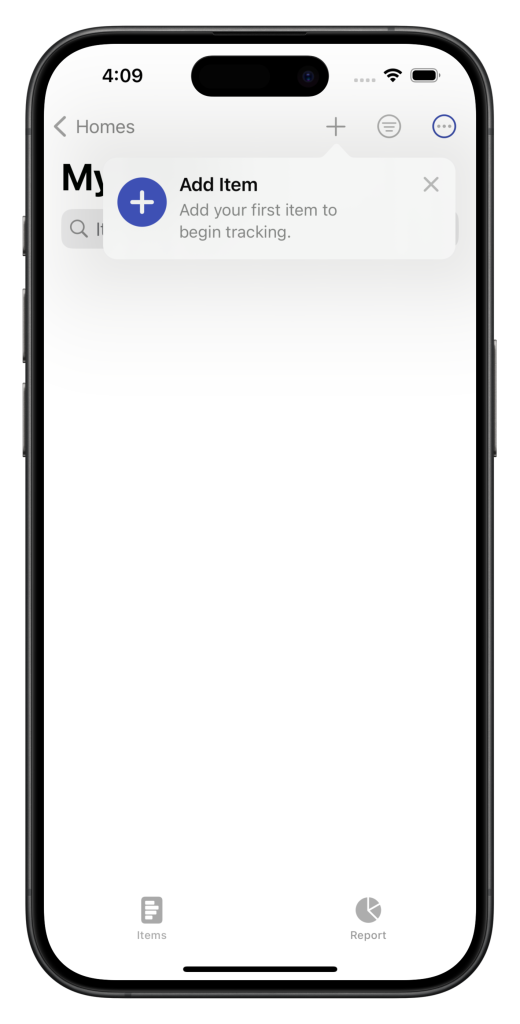
Add Items
We recommend going room-by-room and prioritizing items of value or importance. For each item:
- Take a photo of it.
- Use the Name field to provide a friendly name for the item, such as “MacBook”.
- Enter the Make, Model and Serial Number (if known).
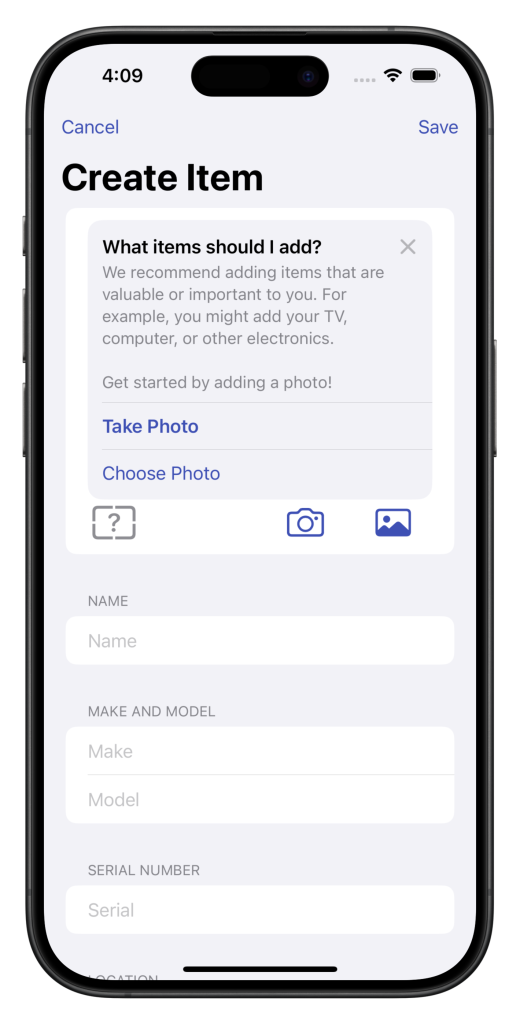
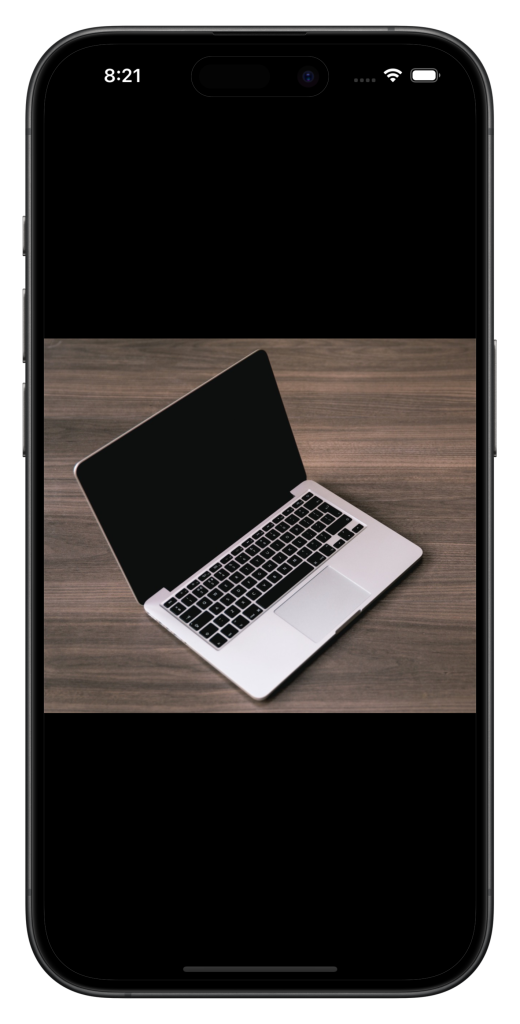
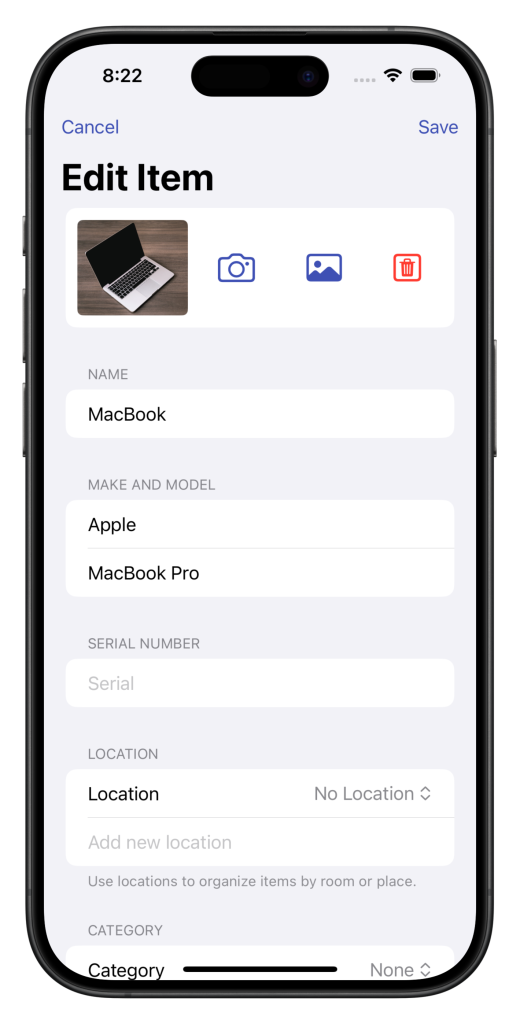
Add Details
You can use the Location field to organize items by room or place. Tap “No Location” to select an existing location or enter the name of a new location in the field below.
You can use the Category field to organize items by category. Each home is populated with a default set of categories which can be customized. Tap “None” to select an existing category or enter the name of a new category below.
Continuing on, you can optionally add Cost, Quantity, Purchase Information and Notes.
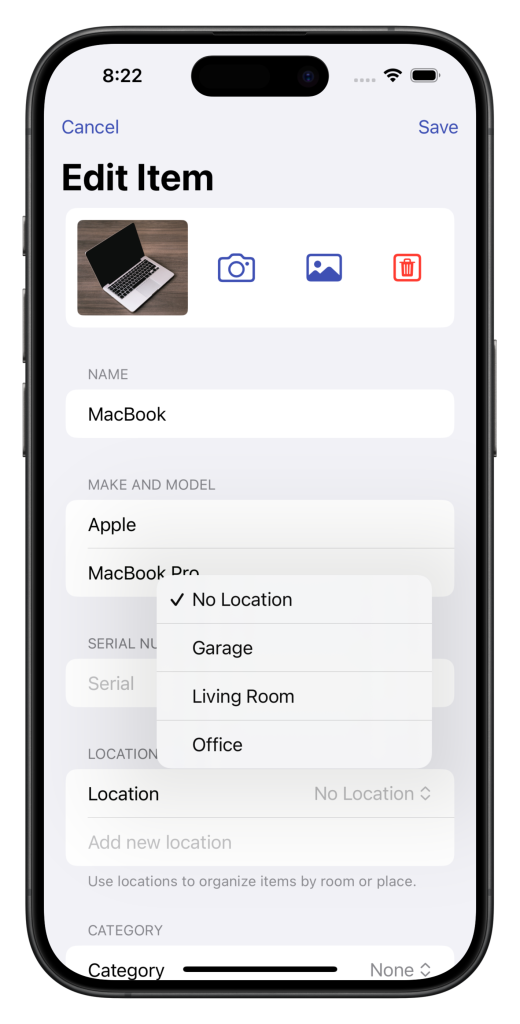
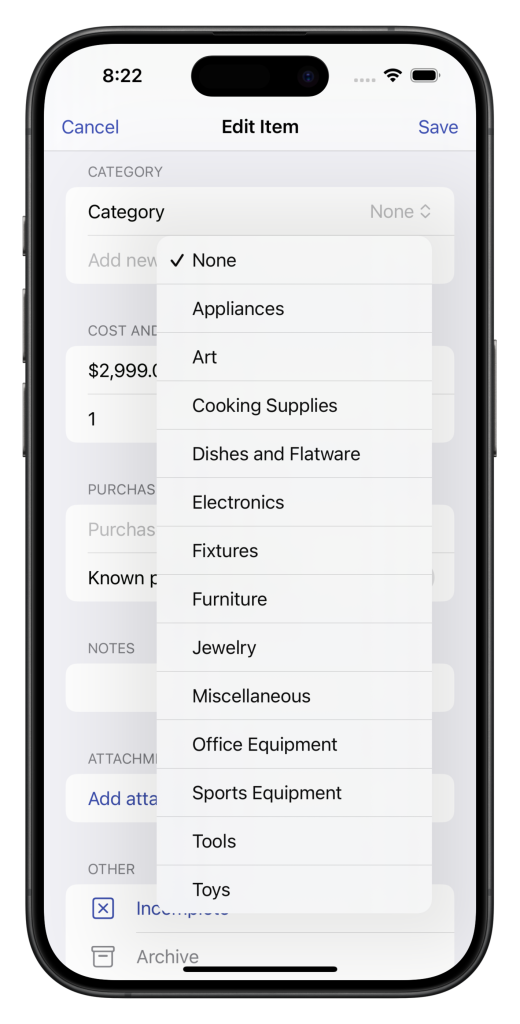
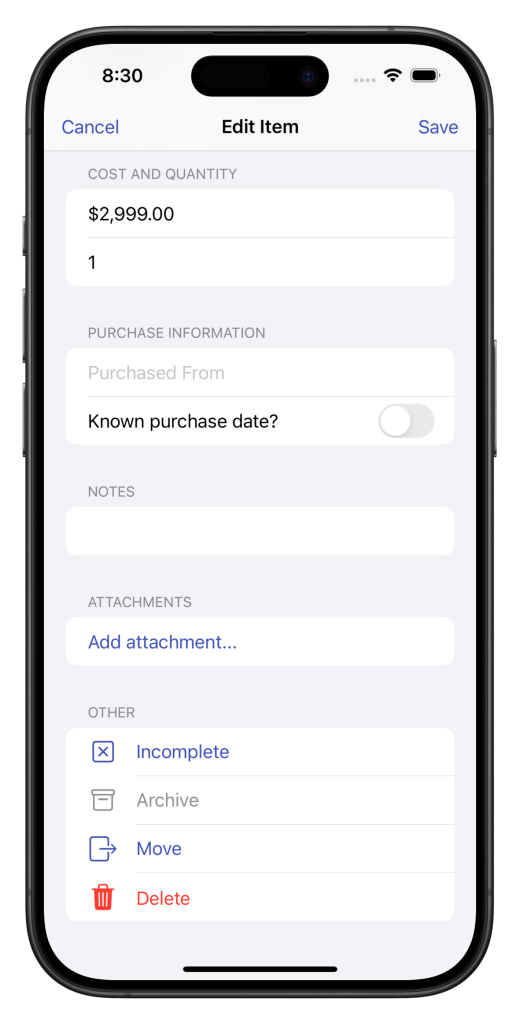
Add Attachments
Attachments can be used to save receipts, proofs-of-purchases and additional photos of your items. To add a document:
- Tap Add Attachment…
- Navigate to the document and select it.
- It will appear in the Attachments list and can be renamed by tapping on the file name.
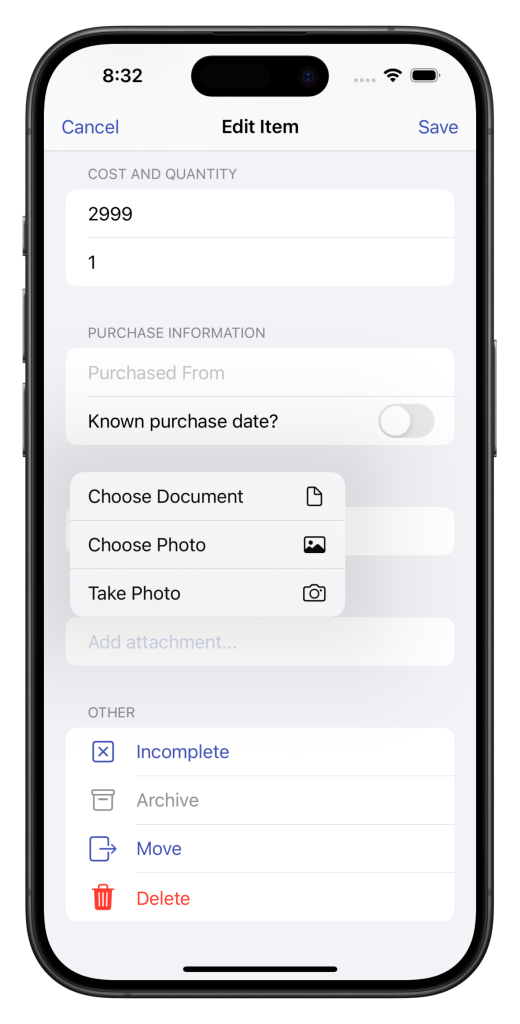
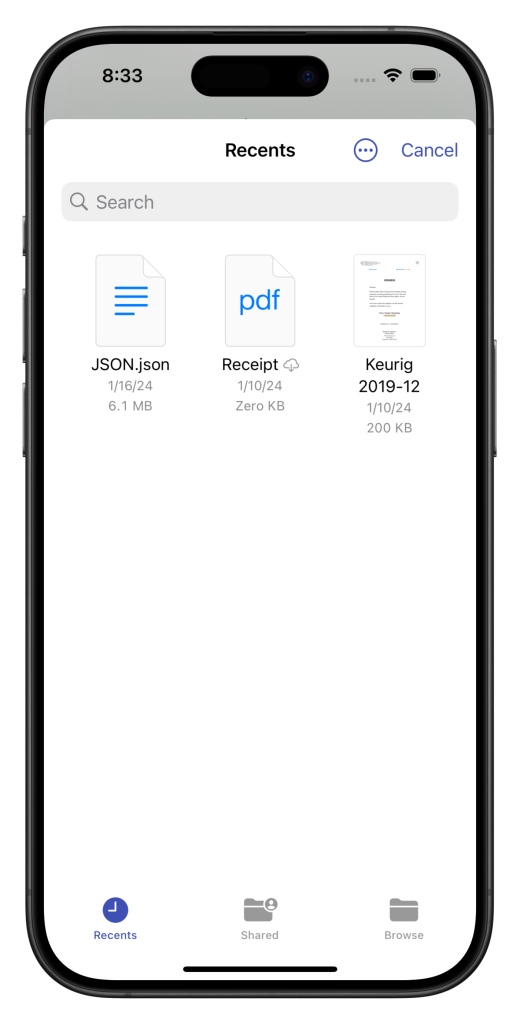
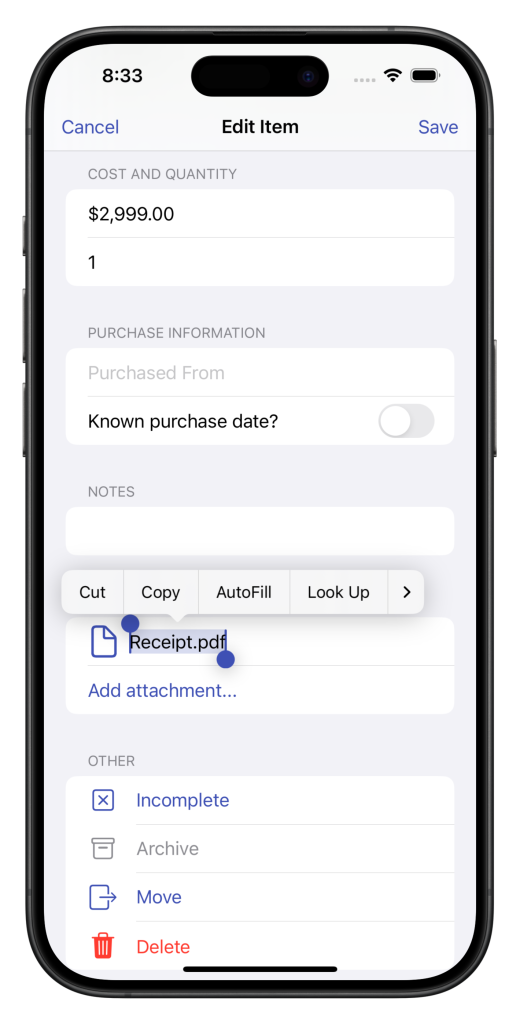
Save, Review and Share
Finally, tap Save to ensure your work is saved!
As you add more items to your home, you can review the total value and category breakdown by tapping on the Report tab.
If you would like to share your work with another member of your household, tap on the three dot icon (…) and then Share Home. From this page you can add collaborators.
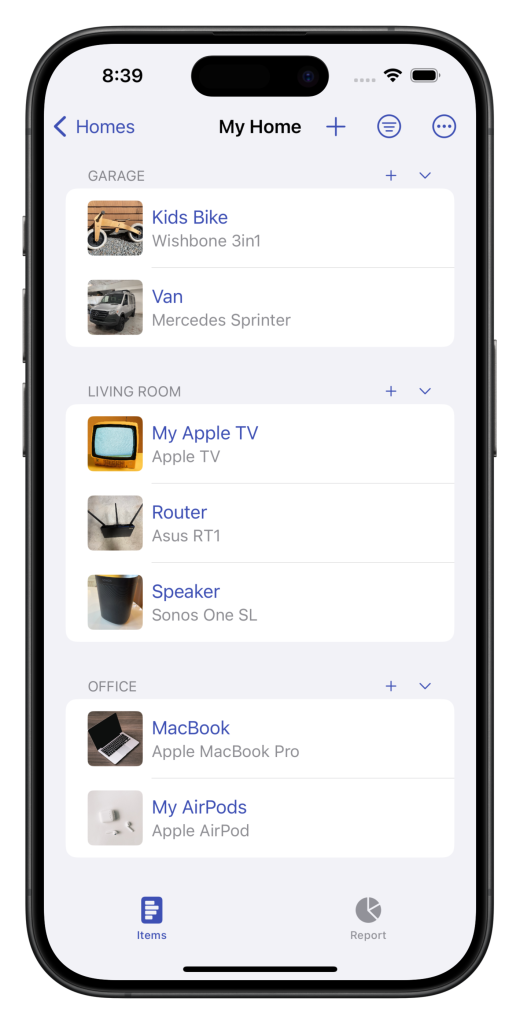
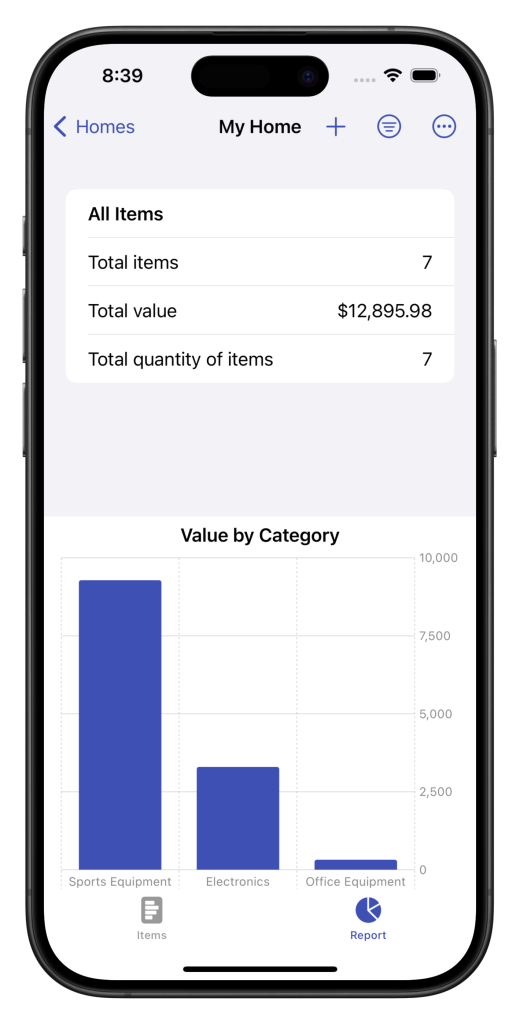
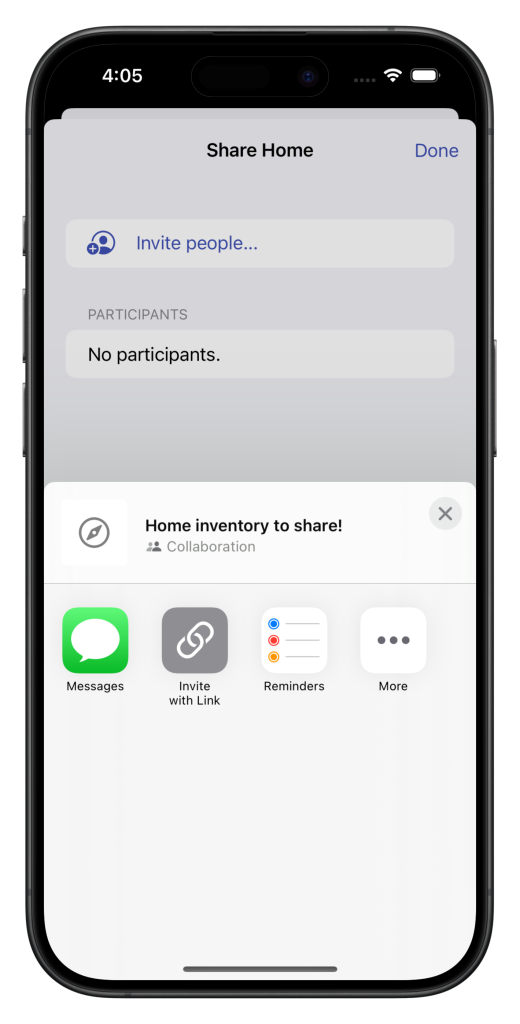
Conclusion
Although it requires some effort to create a comprehensive home inventory, having one will bring you peace of mind and greatly reduce the stress of generating a claim if you’re unfortunately impacted by disaster or theft. As the old adage goes, better safe than sorry!



